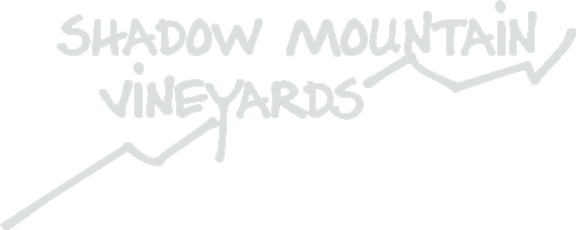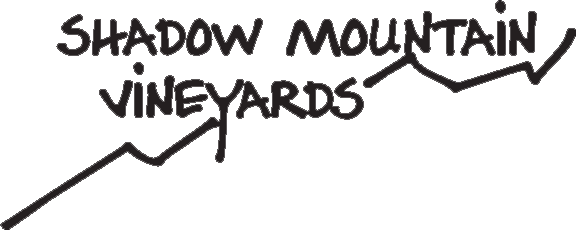Instructions for Customizing Your Club Allocation Wines
Q1 Customization window is closed.
Customize your Club Order
This guide provides step-by-step instructions that show you how to log in to our winery's web page and customize your custom club order.
For a screenshot video walk through (3-1/2 minutes, no audio), click here.
Instructions to Customize your Custom Club Order
1) Once you receive an email that you can customize your order, follow the link in the email to the winery's member login page.
2) Log in with your username and password, and click the 'Submit' button.
3) Once you log in, you'll be taken to your Profile page. [DO NOT NAVIGATE TO THE WINE SHOP - THAT WILL PLACE A WEB ORDER THAT IS OUTSIDE OF THE CLUB ALLOCATION SYSTEM]. Click the My Custom Clubs tab.
4) On the My Custom Clubs page, you will see a list of your custom clubs, with a description and the last day you can modify your club order.
Click on the appropriate club. You will likely only see one club available, but in the future, multiple clubs may be a possibility.
3-Bottle Per Quarter Club members only have to choose 3 wines minimum for their quarterly allocation.
6-Bottle Semi-Annual Club members have to choose 6 wines minimum for their twice yearly allocation.
12-Bottle Annual Club members have to choose 12 wines for their once a year allocation.
5) The Customize Club page will display and allow you to make your selections.
6) In the 'Make Your Selections' section, select the quantity you would like out of the available bottles.
Note: As our club is set up as "You Pick", there should be NO bottles required for purchase. Change the quantity of any pre-selected wines to zero, and add the bottles that you want to include in your allocation. In the future, some wines may only available in certain increments, or you may be limited to certain product quantities. At this time, we have limited the allocation MAXIMUM to a 12-bottle case, however, if you do want or need more wine, a separate web order can be placed - whether for shipping or will call pickup.
7) Once you have finalized your selection, click the 'Checkout' button.
Note: If you have not met the minimum requirements set by the winery, you will receive a notice and will not be able to check out.
8) You will be taken to the Cart Summary page, where you can review and update your order, apply offer codes, and set your shipping options. If you are a Will Call Customer, clicking on the "Pick up order at winery" radio button underneath the "Select a Shipping State" will default your shipping address to the winery address, and you will NOT be charged for shipping.
9) Once you have finalized your order details, click the 'Next' button.
10) You will be taken to the Shipping Information page where you can enter your shipping address. If you are will call, this will be our address, and if the site asks you to confirm a verified version of the address, accept the corrected address and go to the next step.
Note: Your billing and shipping information will be populated from member profile, but you have the ability to alter any information.
11) Once you have reviewed your shipping information, click the 'Next' button.
12) You can follow the checkout through the Billing and Payment Information pages. If your card on file is current - and is the card you wish to use for your purchase - you can select that option; otherwise, please add a new card, but make sure the billing address information aligns with the card you choose to use. Note: We have no gift certificates at this time, so please do NOT choose that payment option.
13) Once you have finalized all order details and information, click the 'Complete Order' button.
Note: Currently, you are not allowed to customize your custom club order more than once. Once you click 'Complete Order' button, you will need to contact the winery to alter your order.
14) After you click the 'Complete Order' button, your order will be processed. Once your order has successfully processed, you will be taken to the Order Confirmation page.
Note: If you clicked "Save Order" instead of "Complete Order", you will need to log back in to Complete Your Order. The Save Order feature is there so you can start this process and walk away from your browser and come back later to finish the process.
Note: Your order will be reviewed by the winery prior to shipment, and, as noted above, if you have any issue with your order BEFORE the end of the Allocation period, you can contact the winery to make any changes or corrections, but you cannot go in and modify your allocation.
You will also receive a confirmation email that your order has been customized and approved by the winery.
If you have any issues with this, please email club@shadowmountainvineyards.com or call us at 760-782-0778.